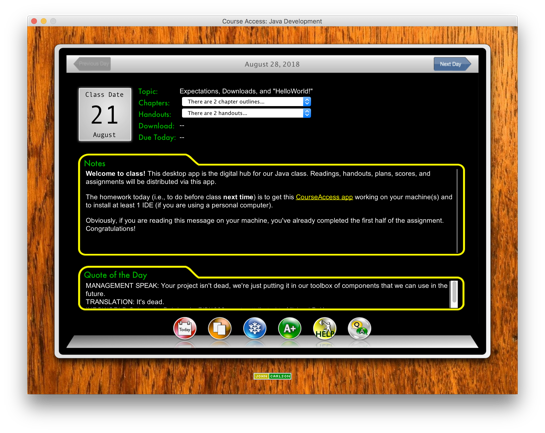
Most of the course material will be organized and distributed via a Java desktop app (see screen shot). It is tastefully styled to look something like a generic tablet computer sitting atop a rustic wooden desk (perhaps on a pirate ship?). Classy. It is written in Java and will run on any computer that has a recent Java runtime (e.g., Mac, Windows, and even Linux). However, it will not run on Apple iOS devices, since they do not support Java.
Downloads (Version 5.439, Updated 4/6/2020)
Downloads are available for both Mac and Windows users. Note that you will need this semester’s top secret access code to both decrypt and run the course access app. This code will be provided on the first day of class.
Download for Mac: mac_download.dmg
Download for Windows: windows_download.zip
Java
The app is written in Java and is distributed in a bundle that includes the necessary Java runtime components. As such, this app should run without requiring you to separately download and install Java.
Course Access Installation
After downloading the dmg or zip file (links above) is complete:
On a Mac, you’ll open/mount the disk image you downloaded. To do so, you’ll need the top secret access code for this semester, which will be provided in class. There is no installer on the Mac. There are just 2 files to drag called "CourseAccess" and "mac-file-repair". Just drag-and-drop these into your desktop or applications folder (or, really, wherever you like). If CourseAccess.app won't open, try the mac-file-repair.app.
On Windows, you need to "unzip" (or "extract") the zip archive. You can drag the file out or you can hit the "Extract" or "Extract All" button. In either case, you’ll need this semester's top secret access code for this semester to actually extract anything, which will be provided in class. The Windows version is an installer which also launches the app. The first time it runs, pin it to your taskbar for easy access.
Running the App
Double-click the "CourseAccess" app to launch. The first time you run the app you will need to re-enter this semester’s top secret access code. Once it starts, it should look quite a bit like the above screenshot above.
Troubleshooting
Although the app has been tested using multiple versions of Java, Windows, and Mac OS, it is possible you'll still run into some issues. As we do, they’ll be added to this section for reference.
- Unable to open the archive: The access code is case-sensitive and, obviously, must be spelled as provided in class. It is also possible that the archive was damaged during download. If you are 100% certain you are using the correct access code, then try re-downloading the archive using a different web-browser. If you are on Windows and it says that the zip file is “corrupted”, try downloading it with a different browser (not IE, which is notorious for doing this). If you are on the Mac and the disk image won't mount, try updating to the latest macOS.
- "Windows Protected Your Computer" message on Windows: If you see the message about Windows "protecting" you from software that you downloaded and want to run, look for the "more…" button and tell it to run anyway.
- Mac: No mountable filesystem error: This just means you haven't updated your Mac OS in a while. If possible, run software update and get the latest OS.
- "App Broken" message on Mac: Two things: did you remember to copy the 2 files in the DMG to (for example) your Desktop or Applications folder? You can't run them in the compressed DMG. Then, try running the "mac-file-repair.app" included in the download. This is an AppleScript to update an app's file attributes to repair it (select the CourseAccess.app file to fix). Nothing is actually "broken". This is due to the Mac's Gatekeeper being overzealous.
- Access code not accepted: If you mistype this semester's access code, the app will quit. Just re-start it and try again. The access code is case-sensitive. Once you’ve entered the correct code, it will be saved automatically and you won’t have to enter it again.
- I don't know the top secret access code: It was provided on the first day of class. If you missed it, just swing by my office and let me know.
- Server error: You must be online to load the course data and open the app. Also, the mis2 server (or a backup server) has to be online as well. If either of these conditions aren’t met, the app will fail to load. The mis2 server is taken down periodically for maintenance, but is usually back up in 5 minutes. The backup server should fill in when mis2 is unavailable for any reason.
- Not seeing up-to-date content: Quit the app and relaunch it to load the most-up-to-date content.
- Outlines and Handouts not loading in browser: It is possible that your web browser is configured to download PDF files rather than to display them. So, check your "downloads" folder to see if the documents you clicked on in the CourseAccess app have been saved there.
- Windows error about corrupt download: if you get an error about the setup files being corrupted, try these steps.
- Password-protected PDF files won't load in my browser: This is typically an issue with the browser (e.g., older versions of Safari). If your browser fails to open the file, just save it to your computer (e.g., using "File…Save" in the browser), then open it from there with a double-click (i.e., to open in Preview or Acrobat Reader, for example, rather than the browser).
I hope this list stays pretty short. Keep me apprised of any trouble you are having!
